Take a look at 1Password for your Mac and iPhone
If like me, you've got dozens of different username and password combinations to remember to log into different services across the Internet - you must know it can be quite a task to keep track of all of them. Remembering them is one thing but as well as trying to keep them secure and memorable makes it even harder. So Agile Web Solutions have an answer for this dilemma, and it's 1Password.
Win a copy of 1Password on Nouveller
Let's start with the Mac version
1Password is a stand alone application like any other but it's main function for me (storing passwords and allowing you to autofill logins) comes into play outside the app' itself in the form of a widget/button in your browser. As you start to log into sites for the first time with 1Password installed it will ask you if you'd like to save the password for that site from within the browser. So next time you come to visit your saved sites you can hit the little '1P' button and select log in and it will fill in the login form and hit the submit button for you, brilliant. This is a super quick process and lets say it takes you an average 10-20 seconds to fill in a login, 1Password will cut this down to 2 seconds at the max'.
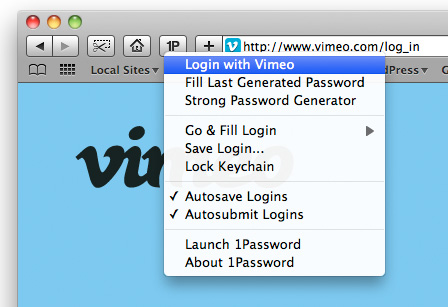
So once you've built your library of passwords, what's stopping people logging onto your Mac and logging into to all your favourite sites? Well the best thing to do is to remember one really secure password and make this the master password for 1Password. When you start your Mac up, you can unlock the app' by launching it and entering your master password into it's vault like interface (or via the browser, this is a lot faster) which will unlock the ability to start pre-filling passwords. All the passwords are kept locally and securely, so there's no worry there with server syncing.
1Password's 'Strong Password Generator' is great for going back through your existing accounts and creating some high security passwords and again it will then save them for you, saving your nogin some memory space.
Onto the main application window. As you can see below (click the image to zoom in) 1Password has a pretty snazzy interface. Here you can organise, edit and sort your passwords and it's a doddle because of the well designed UI. You get a nice icon next to each password so you can quickly browse to the one your after and you even get a screenshot of the website paper clipped to the top of the page. You can also manually add passwords from here too.
Yes! There is a little iPhone brother
To accompany 1Password there is of course an iPhone version. This lets you sync' your Mac and iPhone allowing you to take your passwords anywhere, while still keeping them secure with a password for the app' and a master password for each individual password. The master password for each app' is optional but I suggest you keep it turned on as the 4 digit password for protecting the app' isn't as secure as your full master password.
1Password app' asking for your unlock code on launch
Easily search and view your logins
Lock you passwords with extra security by using the master password feature, this is the same password as your master password on your Mac.
Want to win a copy of 1Password?
Well head over here, I'm giving away two copies!
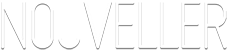
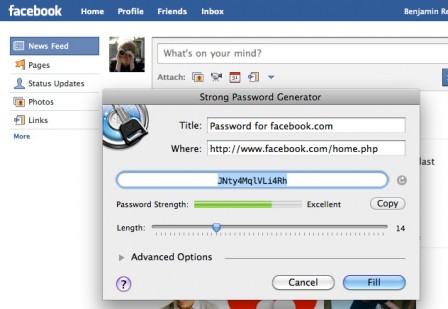
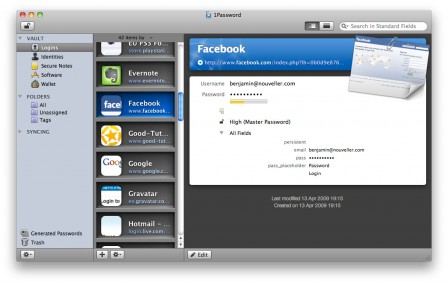
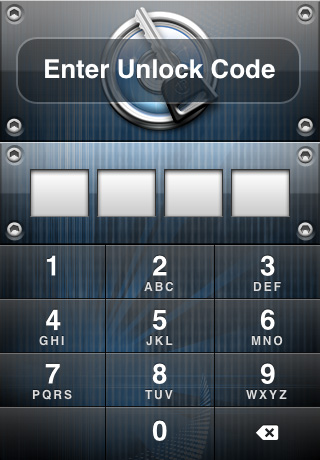
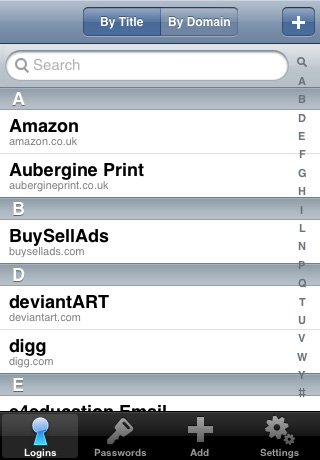
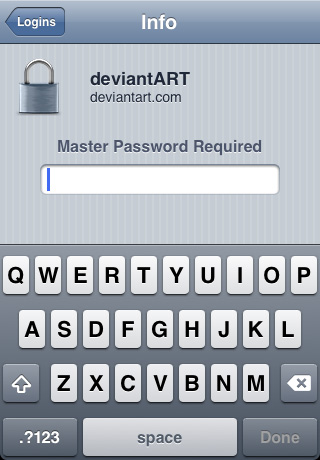
6 comments
Gita wrote on
Thanks, Ben, good luck with the contest!
–
Gita Lal, Social Media Maven
Agile Web Solutions
http://twitter.com/1Password
http://facebook.com/1Password
Josh wrote on
So if you change all your passwords using 1P, then you say log in on another computer where you don’t have access to your 1P passwords, you can’t logon – right?
Nouveller wrote on
Well of course. But I carry my iPhone with me wherever I go so I’ve always got all my passwords with me.
(Edit: I’d just listen to Gita)
Gita wrote on
Josh, you have a few different options for taking your data with you:
http://help.agile.ws/1Password/away_from_mac.html
The best one, though, is the new 1PasswordAnywhere:
http://www.switchersblog.com/2009/09/1password-3-feature-spotlight-1passwordanywhere.html
Hope that helps!
–
Gita Lal
AWS Customer Care
http://agile.ws/support
http://twitter.com/1Password
Josh wrote on
I’ll look into buying it, then
Pingback: domain name provider